# Clicking Through
If you have a web page with transparency background, it is possible to click through the web page and deliver the touch events to the Unity scene behind. This is called "Transparency Clicking Through" in UniWebView.
# Steps
There are three steps before you can actually click through the transparent part on web view.
# Enabling click through check
Calling SetTransparencyClickingThroughEnabled with true. This allows UniWebView to check every touch and the pixel color at the touch point.
You can simply do this after creating the web view:
webView = gameObject.AddComponent<UniWebView>();
webView.SetTransparencyClickingThroughEnabled(true);
# Preparing a transparent web page
To allow clicking through, it is required that the Unity scene is visible even under the web view. So you need to have a transparent web page content in HTML. Normally, it is controlled by the style used by body tag in the page:
<body style="background-color: transparent">
</body>
Or in the CSS:
body {
background-color: transparent;
}
By default, if
background-colorstyle is not set in thebody, it has a default value oftransparent. See the related documentation (opens new window) for more.
# Setting clear background color for web view
Lastly, you need to set a clear color to the BackgroundColor property of UniWebView.
webView.BackgroundColor = Color.clear;
The
BackgroundColoris different from thebackground-colorof HTML body. It is the background color of the web view control, whilebackground-coloris for the HTML web content.
# Full example
Here you can find a sample HTML page with transparent background. There are two buttons on the web page. When clicking, they use UniWebView's Messaging System to deliver messages to Unity. Meanwhile the web view is displayed in full screen, the UI in Unity scene is available at the same time.
Here is some reference code:
Text passthroughText;
UniWebView webView;
void ShowWebView() {
// Prepare Unity UI.
passthroughText.text = "Sample Text";
// Create web view.
webView = gameObject.AddComponent<UniWebView>();
webView.Frame = new Rect(0, 0, Screen.width, Screen.height);
// Allow transparency clicking through.
webView.SetTransparencyClickingThroughEnabled(true);
// Make Unity scene visible.
webView.BackgroundColor = Color.clear;
// Disable the scrolling bounces effect to fix the web UI.
webView.SetBouncesEnabled(false);
webView.OnShouldClose += (view) => {
webView = null;
return true;
};
webView.OnMessageReceived += (view, message) => {
if (message.Path == "close") {
Destroy(webView);
webView = null;
} else if (message.Path == "hello") {
passthroughText.text = "Hello From Web View";
}
};
webView.Load("https://docs.uniwebview.com/passthrough.html");
webView.Show();
}
void UnityCloseButtonTapped() {
Destroy(webView);
webView = null;
}
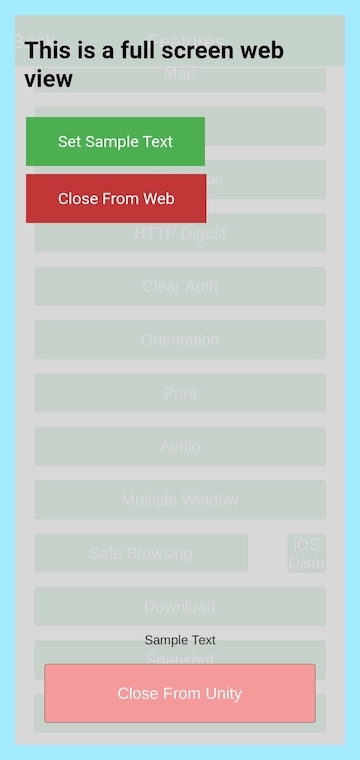
The "Sample Text" and "Close From Unity" are created and as a part of Unity UI. Although the web view covers full screen, the Unity scene is still visible and all three buttons will be responsible and do their works.